The OWASP juice shop is a very vulnerable website with challenges. Juice Shop encompasses vulnerabilities from the entire OWASP Top Ten along with many other security flaws found in real-world applications! In this guide we will Install OWASP Juice Shop on HyperV. We will first install a Ubuntu Linux system on a VM and then Install the juice shop on top of that
Download Ubuntu here Download Ubuntu Desktop | Download | Ubuntu
Now lets get started to Install OWASP Juice Shop
HyperV Installation
I presume you know how to install HyperV on your machine. If not then follow the guide written by Microsoft to activate HyperV on your machine Enable Hyper-V on Windows 10 | Microsoft Docs
Once done start the HyperV console
Create a virtual switch
Inside the console on the right side click on Virtual Switch Manager and create a new External Switch. Just call it external
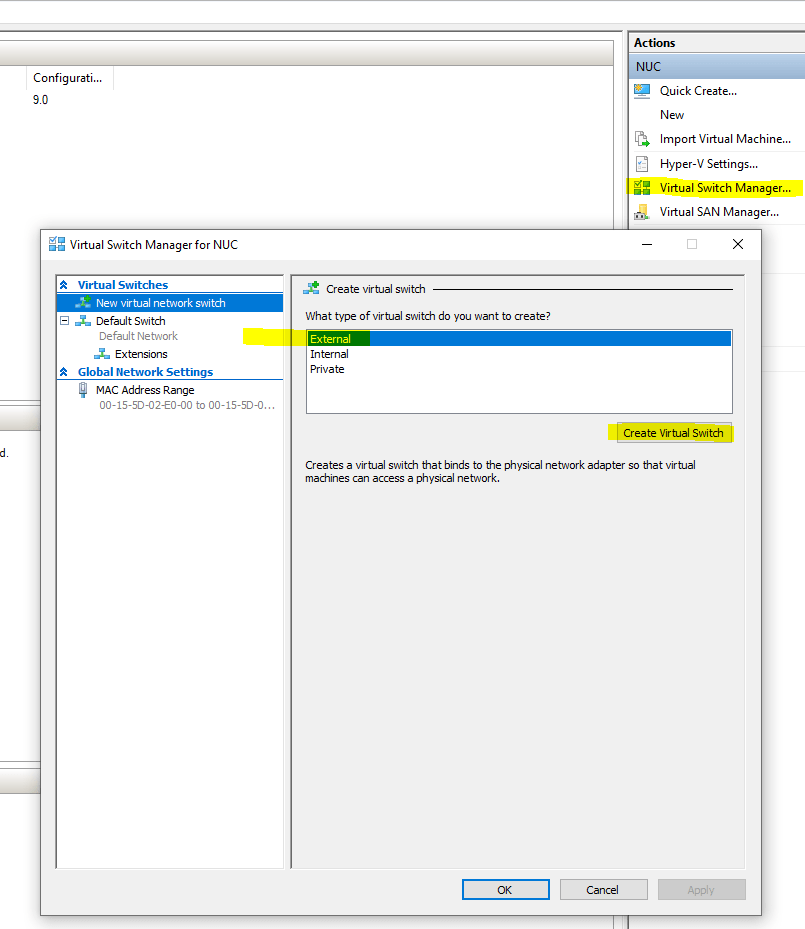
Connect it to the right NIC and press Ok
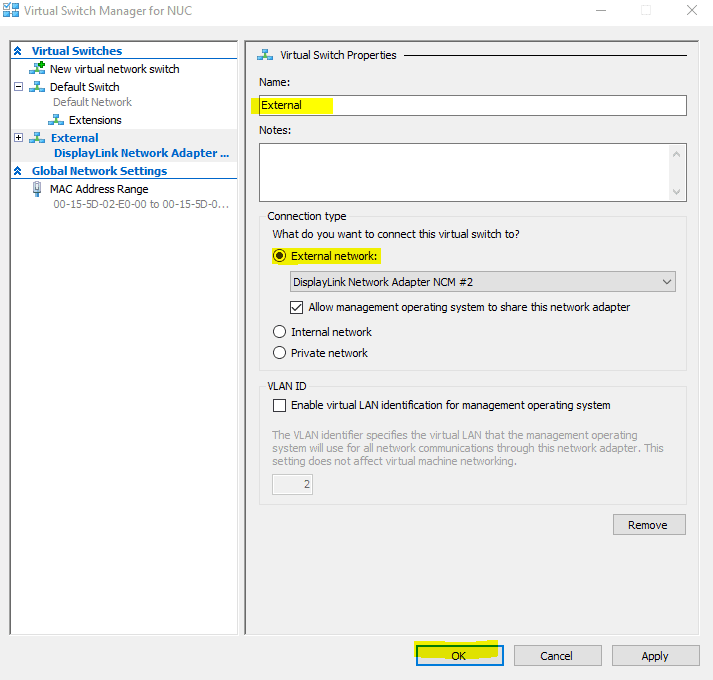
I’m choosing for an external switch because My kali machine is on an other laptop. This way it is available for the entire network
Creating an VM
Once done create a new VM. We will go for a generation 1 VM
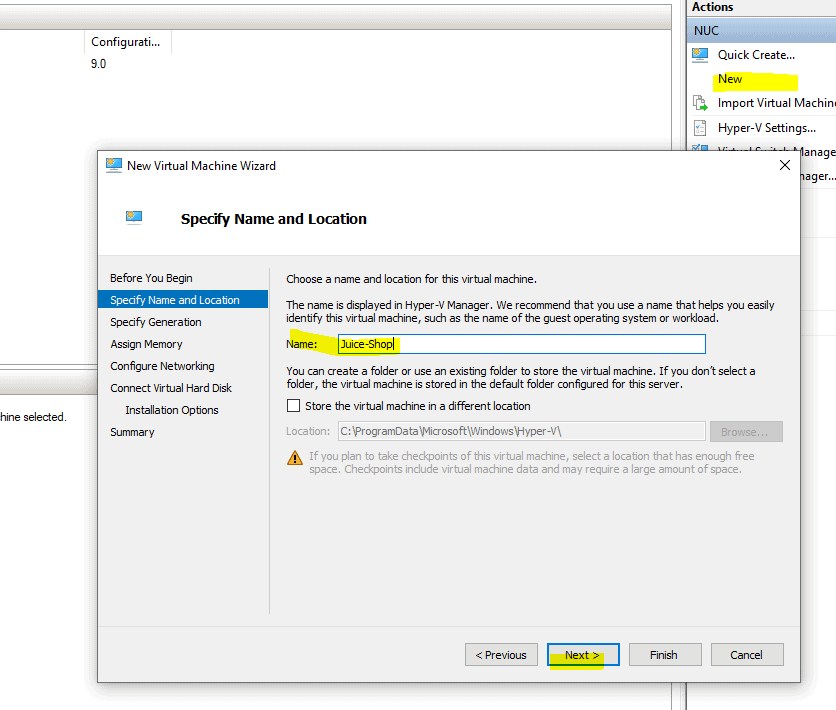
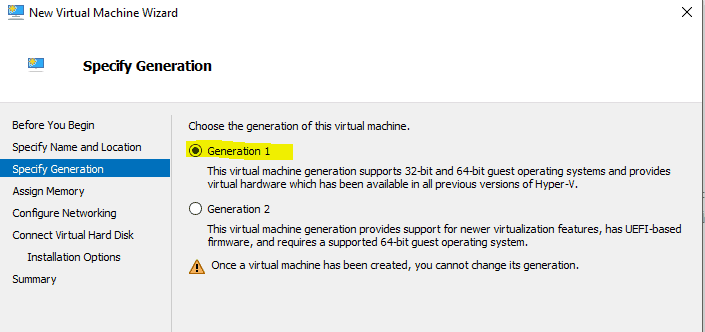
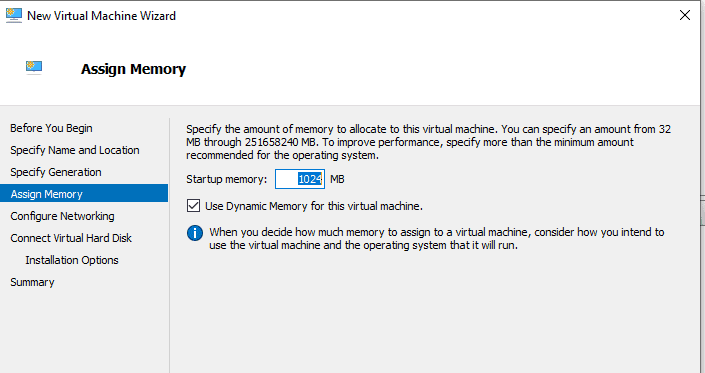
Make sure you turn on Dynamic memory. If it needs more and there is more it will take more
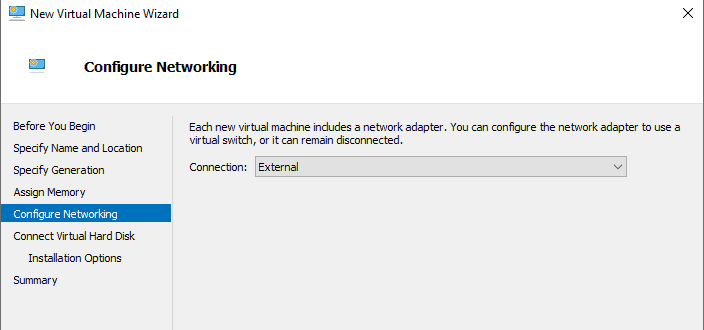
Select the network we just added
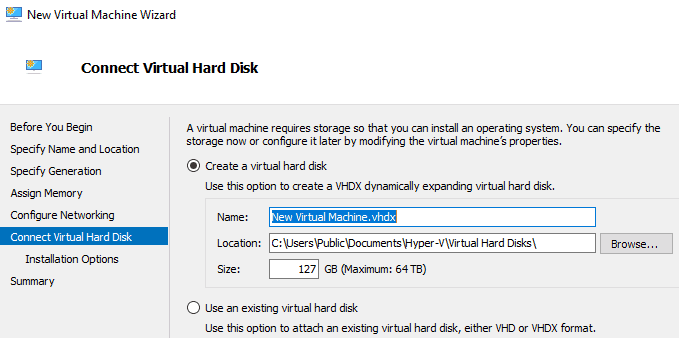
Click next
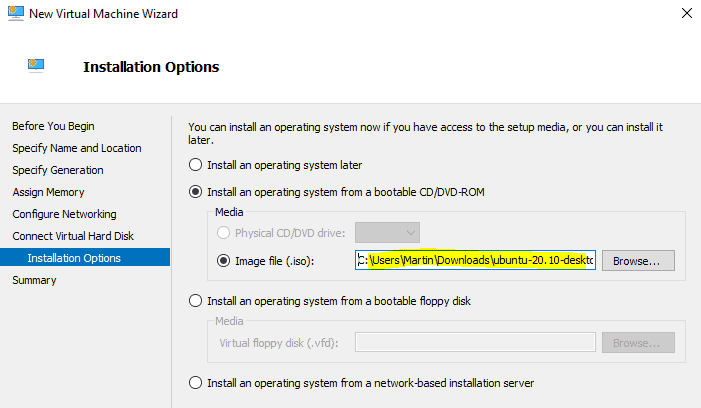
Select the downloaded ISO and click next then finish
You now have a VM. Right click on it and select connect. Now press start and select UBUNTU to start the installation
Installing UBUNTU
Once everything is started up you get a menu. Now we are going to install the minimum to get started
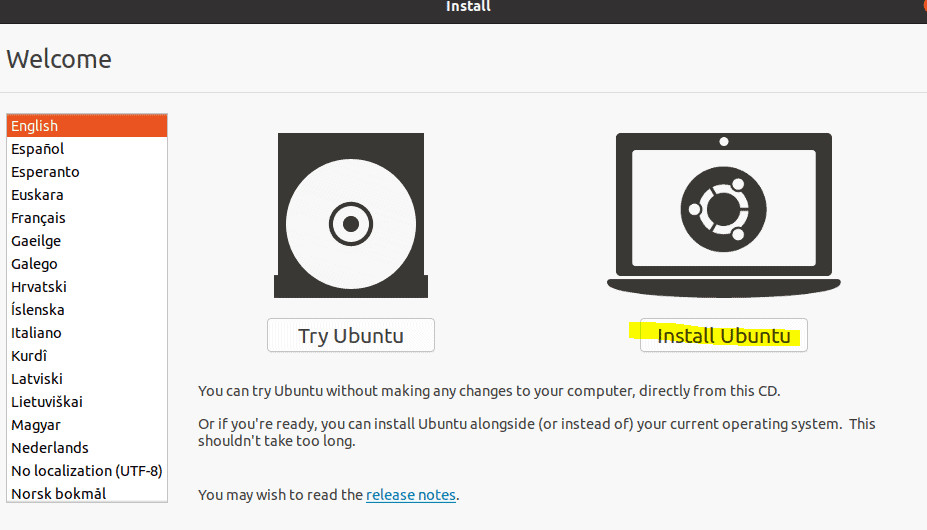
Press instsall Ubunto
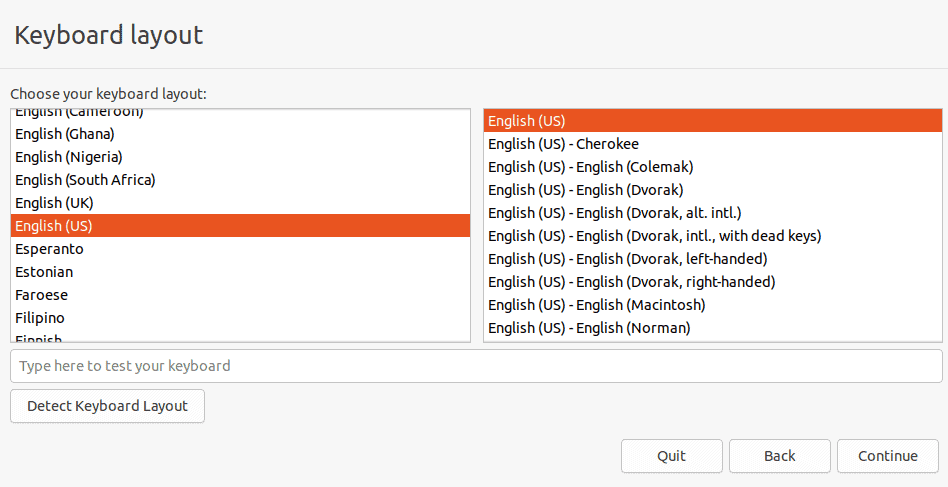
Select the correct keyboard layout
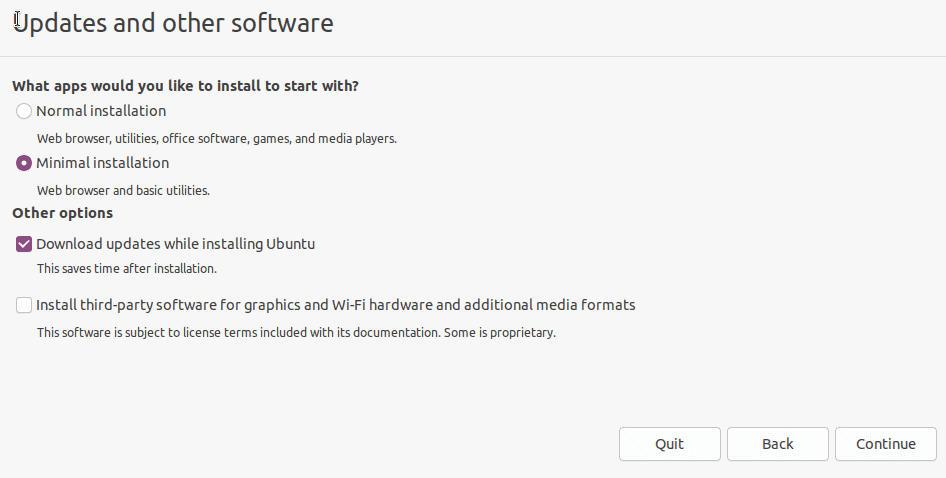
Minimal installation
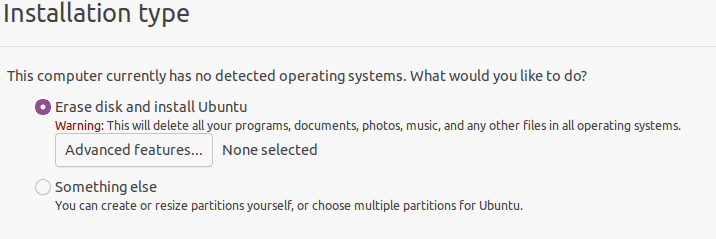
Erase disk and press install now and press continue when asked
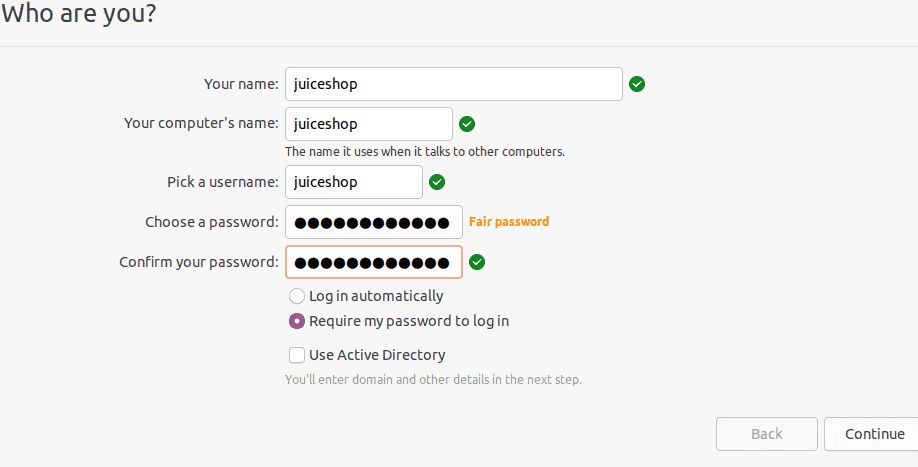
Create a user and press Continue. It will now install
After installation log into the system and start a terminal
Type in the following
sudo apt install net-tools sudo apt install git sudo apt install npm
Installing OWASP Juice Shop
We are not going to install it in a docker as I want full potential of all challenges
The installation steps are also found here GitHub – bkimminich/juice-shop: OWASP Juice Shop
Install node.js by typing in terminal sudo apt install nodejs Rungit clone https://github.com/bkimminich/juice-shop.gitGo into the cloned folder withcd juice-shopRunnpm install(only has to be done before first start or when you change the source code) Runnpm startBrowse to http://localhost:3000
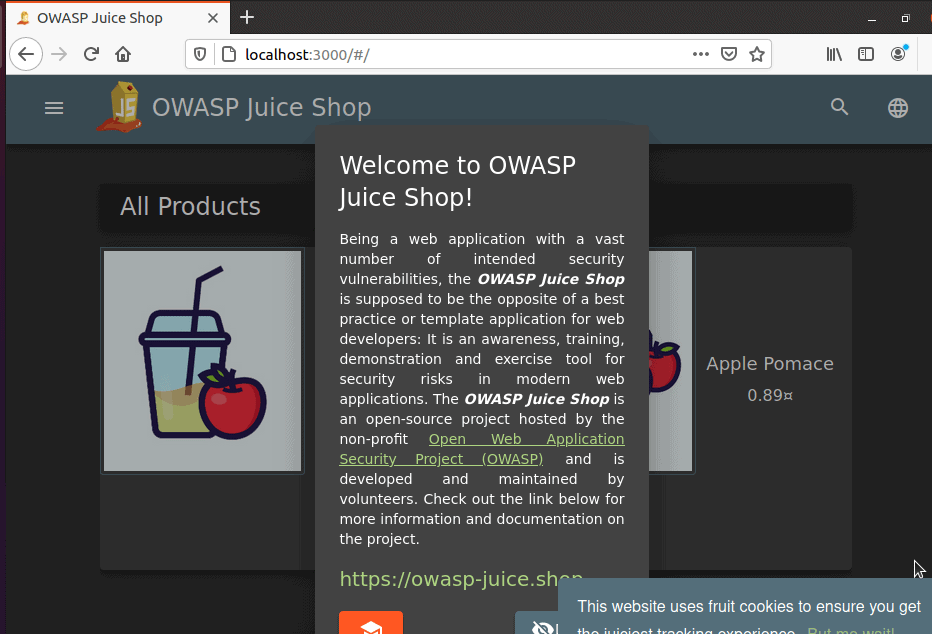
If you want to connect to it from an other machine on the network than change localhost with the IP of the VM running the juiceshop.
Now create a snapshot so you can always revert back to a clean juice shop
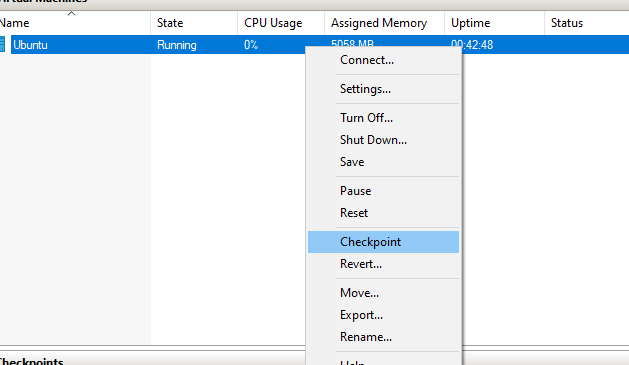
This conclude the installation of juice shop on ubuntu with HyperV. I’m sure we can run it in a smaller Linux distribution but for now this is working for me











